How Web Designers and SEO Experts Can Use the Top 10 Screenshot Tools to Their Advantage
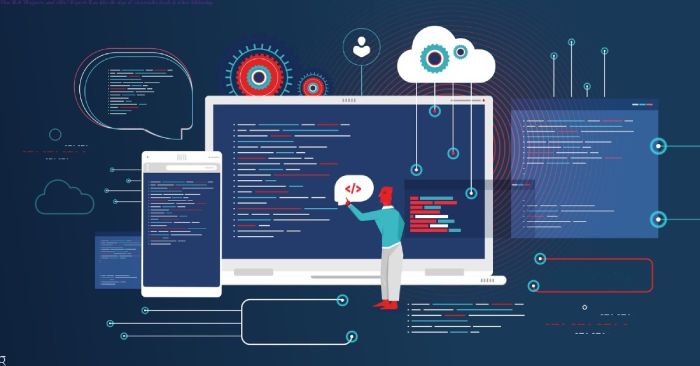
How Web Designers and SEO Experts Can Use the Top 10 Screenshot Tools to Their Advantage
Table of Contents
Overview
On your laptop or PC, you may take screenshots using a variety of shortcuts. For example, you can use the snipping tool Prt Sc to snap a screenshot, copy it, and then paste it. Keep in mind that a great photograph enhances the content and may frequently take the place of spoken remarks. Screenshot tools are so helpful in their daily work that even site designers and SEO specialists use them to swiftly and efficiently produce the best solutions.
So let’s have a look at the top 10 screenshot tools that both IT professionals and Internet consumers use:
1. ShareX
You may swiftly take screenshots from various sites, such as servers and cloud storage, with the help of this program. It also boasts fantastic features that enable you to take a photo of an extensive web page or document.
Depending on your requirements, you may configure the application to take screenshots automatically, save them to your hard drive, add a watermark, and upload them to the server of your choice. Upon capturing a screenshot, this program instantly copies the URL of the downloaded image to the clipboard, allowing you to share the screenshot across various social networking sites.
2. PicPick
The best tool for editing and annotating photos is this one. It has a modern user interface with a ribbon bar. The editor displays all of the screenshots you take using tabs. Its editing interface allows you to resize, crop, apply effects, add text, and add stamps to screenshots to make them more beneficial for the target audience.
3. Greenshot
You may utilise the straightforward Greenshot tool by customising keyboard keys or right-clicking on the tray. It allows you to snap screenshots of a window, your desktop, a specific region of the desktop, or the most recent screenshot you took. It has a tonne of choices that result in some fantastic screenshots.
This program lets you take screenshots and save them immediately to the computer’s clipboard and selected directory so you can utilise them in Microsoft Office or any other photo editor. Although it doesn’t have a built-in commenting option, it is a valuable tool for gathering screenshots.
4. QuickStone Recording
FastStone Capture is a beneficial tool for taking screenshots on Windows-based devices. Upon launching the software, a small panel containing all the necessary tools appears on the screen. This application allows you to quickly and easily create screenshots of window apps and photographs of rectangular and freeform regions.
Include many edge effect variants, a signature with system information, and a watermark to enhance each image’s appeal to the target audience. Furthermore, after snapping a photo, you may utilise the integrated graphic editor to add additional graphics.
5. Snagit 11
The ideal tool for recording video and taking screenshots of the computer screen is Snagit 11. It allows you to easily take screenshots of the relevant window in either a vertical or horizontal position and screenshots of the entire screen or selected areas of the screen. Each image may also have edge effects, image signatures, and watermarks added to it.
With an integrated image editor, you may embellish the image with beautiful arrows, lines, frames, vector icons, text comments, etc..
6. Jing
Jing is a beneficial programme for taking screen grabs and recording video on the fly. You may post the newly formed image or video online and send a link to a friend, colleague, or customer over the WWW. This software has everything arranged methodically.
7. KSnapshot
If your laptop, PC, or mobile device runs Linux, you should pay close attention to KSnapshot. It simplifies the process of taking screenshots on Linux. Taking pictures of the entire screen, a rectangular section, a freeform area, a selected window, and the window the mouse is now holding is easy.
This tool’s simple program interface allows you to utilise it with a visual editor.
8. Close
With an integrated image editor for photo editing, it’s the most excellent program for taking screenshots on a Linux machine. It enables you to take screenshots of a specific window element, the active desktop, a rectangular area, or the drop-down submenu of an application.
9. Diminish the Web Page Images
Owners of company websites will find it to be the ideal tool. Then, it facilitates taking a quick and easy screenshot of a webpage. Alternatively, you can use a plugin or a single line of code to customise screenshots to your needs further.
10. Breaks
Screenshots were considered when creating this app. You can thus snap beautiful screenshots while playing your favourite video games. On the other hand, your device can hang if you try to snap a screenshot of a game that it isn’t meant for.
In summary
Remember that screenshots may be beneficial as evidence in court. These are computer-generated images that accurately represent what the audience is now seeing on their monitor or other visual output device. The operating system or another software piece frequently issues commands allowing users to access this digital picture. These are some excellent screenshot tools that make taking beautiful screenshots easy.
If you’re searching for a top-notch designer, consider working with Saad Ashraf, a knowledgeable and experienced web designer in Dubai.
You now know which screenshot tools are best to utilise to leave a positive impression on readers or website users. I hope you find this information helpful.
Also read:- IoT Security: What Is It? Six Techniques to Keep Your Tech Safe




