How To Edit Your GoPro Videos on Mac?
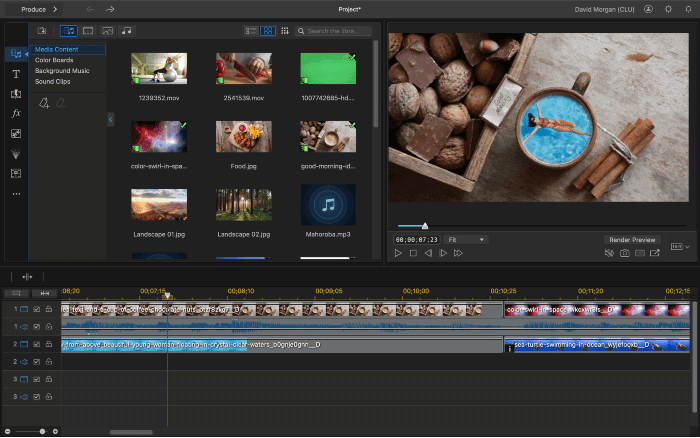
How To Edit Your GoPro Videos on Mac
How To Edit Your GoPro Videos on Mac: When it comes to memories, if it is worth remembering, then it is worth capturing. It goes to give gratitude to those who have had a part to play in the invention and modification of cameras. With cameras, we can also revisit old memories and reminisce on how we spent the moment.
We can tell tales, and if need be, these tales can be passed down to other generations. If you genuinely want to create videos that can hold memories for a long time, you want to create quality videos, and GoPro cameras are one of the best options. Here is how to go about editing your GoPro videos on Mac.
Table of Contents
How to Edit GoPro Videos on Mac
There are more than one ways that you can edit GoPro videos on your Mac. Depending on which way you find the most affordable and the kind of result you want to get, here are four ways to edit your GoPro videos.
- 1.iMovie
- 2.Filmora Wondershare
- 3.GoPro Quik
- 4.Final Cut Pro
With all of this software, backed up by VulkanRT, you can convert ordinary video from your GoPro camera into videos that you can keep or send to your social media platforms. The first three options are accessible, while the last one is paid software.
1.iMovie
The iMovie software comes with your Mac. It is free software from Apple and can also be found on iPhones and iPad. iMovie is an easy-to-use tool with a simple design, making your video editing as fast as possible. The app is known to be very user-friendly despite containing a lot of powerful tools.

With iMovie, you can edit any video like a professional, even an amateur, by using any of its refined characteristics. Some of the iMovie software’s refined characteristics that let you create amazing videos include color matching, automated video editing, video stabilization, 4K video support, and several others.
With iMovie, you can also change the format of your video to any format of your choice. iMovie is also equipped with a handful of audio tools that you can utilize to add sounds to your video editing. Since the video editing software is Apple’s software, you can start editing a video with your iPhone and finish off with your Mac.
2.Filmora Wondershare
This software is a good choice for people who are new to video editing. It is because the software features make it easy for anyone to learn how to use it. With your ordinary GoPro recording, you can create professional videos even if you are not a professional video editor.
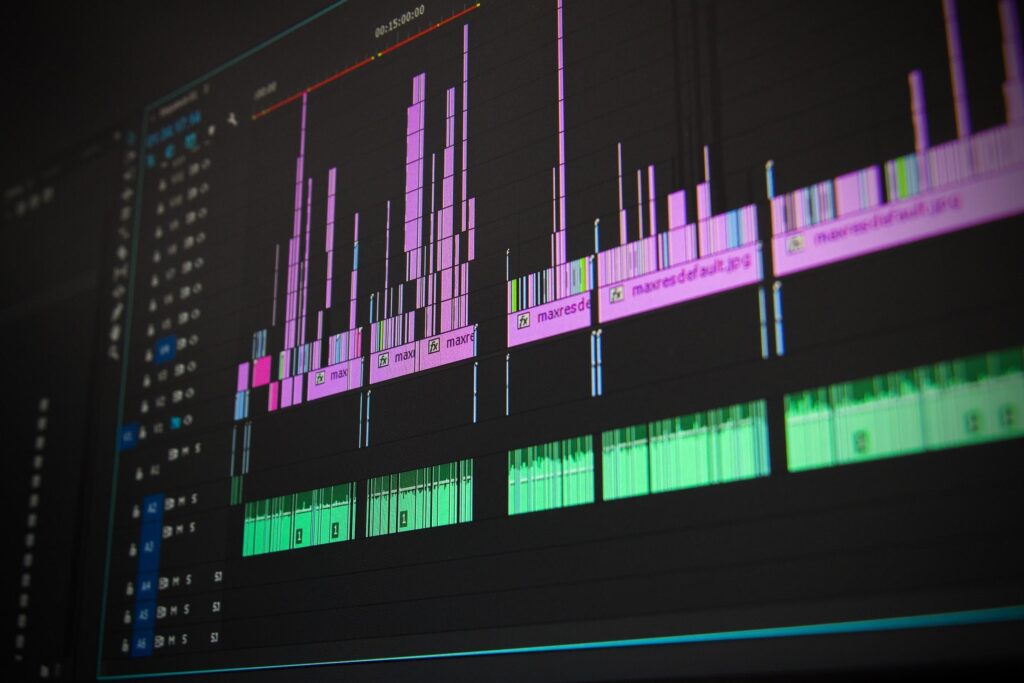
Suppose you do not mind the watermark that is added to the video editing. In that case, you can enjoy all of its features, some of which include screen recording, video stabilization, split-screen, tilt-shift, video cropping, color correction, and many others. Filmora Wondershare is a perfect choice if your GoPro video is long.
3.GoPro Quik
The GoPro Quik is free video editing software from the GoPro company that allows you to edit videos easily. Before editing, you first need to import the video, and the GoPro Quik software will enable you to do this easily. How?
- 1.The GoPro camera has a port that allows you to connect your Mac to the camera.
- 2.After connecting the camera to your Mac, open the Quik launcher on your Mac.
- 3.Select your camera after opening the Quik app and import the files on the camera.
- 4.Wait for the Mac to load all the files from the GoPro camera.

After importing your videos to your Mac, it’s time to start editing. To create a video using GoPro Quik, here are the things you need to do:
- 1.On the main window of the Quik software, select Media.
- 2.When the Media window opens, select Create. You will be shown all the video footage in your Media from the GoPro camera.
- 3.Select the footage you want to edit.
- 4.Click your preferred starting and ending point to cut out a part of the video.
- 5.Repeat the earlier step for all the footage that you want to add to your video.
The Quik app will arrange all these cuts automatically in your video, and you can play it to be sure you have what you want. When you satisfy with the video, the next thing to focus on is the audio.
The Quik app adds audio to your video, but you can change that if you wish to. To change the song embedded in your video:
- 1.Select the title of the existing song.
- 2.You will see a drop-down containing all the audios on your Mac.
- 3.Click the Play icon in front of each audio to listen to a preview of the audio.
- 4.When you find the audio you desire, select it and add it to the video.
Your video is almost ready to go. What else is remaining? The outro. Quik adds a custom outro at the end of each video, but you can remove it if you wish to. Select the outro, select “No Outro,” and apply the change to your video. Your video is complete. What is next is to name the video and save it. After you are done, you can view it, share it, or edit it again.
4.Final Cut Pro
Unlike the others, the Final Cut Pro software is premium, and you will have to pay to use it. You can access all the features of GoPro Quik. You can also do other extra elements like transitioning, color correction, title, speed, and several others.
Each software is excellent and easy to use. Some of the software even allows you to convert DVDs to HD or 4k video formats. Your choice of software to use will depend on how familiar you are with them, your expertise in video editing, and your willingness and ability to spend.
Conclusion
GoPro cameras are waterproof and are suitable for filming action scenes. You can use them to record activities like skating, running, biking, and climbing. They can be use to film yourself as well as others. If you want to record children while they play, you can attach the cameras to their toys. But what happens when you want to cut off a part of a video? Or when you want to join two or more videos together?
This article has explained everything you want to know about editing your GoPro videos on Mac alongside relevant video editing software. Of course, your options are not little by the software we’ve covered. You can learn how to edit videos on Mac with the different apps available as well.





