How To Kick People Off From Your Wifi
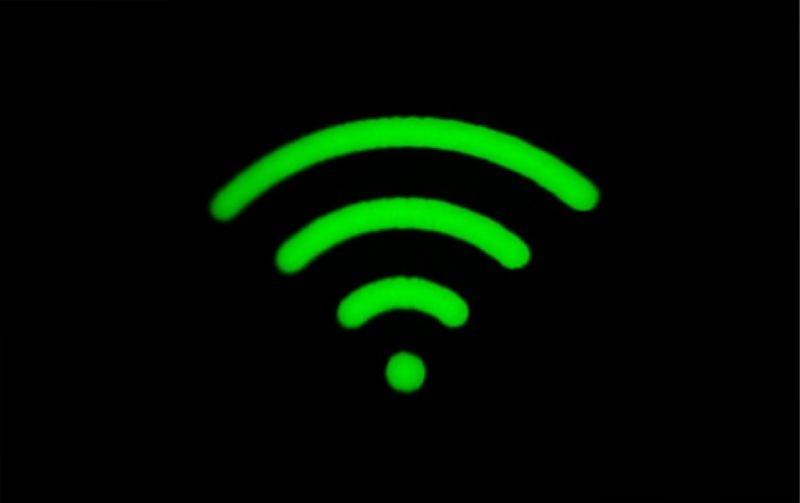
WiFi
Did you share your WiFi password with someone? (how to kick people off your wifi)Too many people are using your home/work WiFi, which results in a slow internet connection and constant lag. Find out why and how to remove people from your WiFi network. A method is described for each operating system and device.
Table of Contents
Why Throw People Off Your WiFi Network?
Slow bandwidth and Internet
Hackers control your router, the Internet, your network, and you
Friends who download illegal torrents
Bandwidth exceeding the FBD limits will result in a plan upgrade
Asking people to stop doesn’t work. Nobody listens to your requests
In all of the above situations, removing people from your WiFi network is far more efficient and more accessible than asking them to log out.
Problem changing WiFi password
The most common method of removing users from your WiFi network is to change your router’s WiFi password. However, this will disconnect all other connected devices, including your phone and laptop. If you don’t have to re-enter the new password on all connected devices, you can do one of the following to remove people from your network.
1. In Windows 10, kick people from your WiFi network
We use a free application called NetCut. It is an older project, but it works fine under Windows 10. However, the user interface dates from the 90s. Download and install NetCut from the official site (link below). You may be prompted to install another program called WinpCap during the process. Just follow the setup wizard. Restart your computer when prompted.
NetCut lists all the devices presently connected to your WiFi network with their Mac address. Select the Mac address you need to block and press the Cut button. The Internet gets disconnected from the target device. Click the “Activated” button to reconnect to your network. Netcut interface with connected devices and addresses
Benefits:
Free and easy to use
Works on all versions of Windows
Disadvantage:
As a temporary solution, WiFi Moocher can connect later
The user interface is outdated and ugly
You need to know the Mac address of the Moocher device
How it works
When you launch the NetCut app, the router’s Mac address is spoofed, and the Moocher’s device thinks it is the original router. Now the victim’s device sends all the data packets to your device (running NetCut). Instead of forwarding the data packets to the router, NetCut drops the packets, which results in the Internet connection being disconnected.
ALSO READ: LastPass v/s KeePass – Two identical different password managers
2.How to start people up from your WiFi on Mac
JamWiFi is the Mac application that allows you to remove people from your WiFi network. For obvious reasons, it cannot be downloaded directly from the App Store. Download and install it. Depending on your security settings, you are not able to start the app. To fix this issue, go to your System Preferences> Security & Privacy> Allow apps to download from> and allow JamWiFi.
After opening the app, click the Scan button below to scan all WiFi networks around you. Select the network you want to block. You see a list of Mac addresses in WiFi. Select the ones you want to stop and click the “Deauthenticate” button below. This action disconnects the Internet from the victim’s device and also from your computer. If you want to restore Internet access, click the “Done” button.
Services:
Free and easy to use
Can disable the Internet from multiple devices (or even on each machine) on the network
The inconveniences:
A temporary solution is the WiFi Moocher can connect later
It can also disconnect the Internet from a host computer. i.e., your computer
How it works
How JamWiFiworks works is different from how the NetCut app works. Instead of acting like a router, it continuously sends de-authentication packets to the victim’s computer. When the victim’s device tries to connect to the network, JamWiFi sends a de-authentication packet to disconnect.
3.How to turn off people from your WiFi on Android
As for Android, many applications can destroy the Internet of other devices on the network. Some of these applications include them but are not limited to WiFi Kill, cSpolit, etc. We contacted the developer of Netcut, and he said, “NetCut works on Layer 2 of the OSI model. Users can test their WIFI network by finding the brand test ARP protocol.
A common feature of almost all of these apps is they need root access. If your Android mobile is not rooted, you won’t be able to use any of these apps. We recommend NetCut, which also developed the Windows version, and yes, it also requires root access. Download the application from Play Store and launch it, and grant root permission when prompted. Find the device with which you want to start your network.
Click the red WiFi icon next to the device to turn off the Internet on that device. You can also move the slider in the middle to change the speed of the connection.
Benefits:
Don’t create a packet storm to kill the Internet
Control internet speed
Find devices by name instead of Mac addresses
Disadvantage:
As a temporary solution, WiFi Moocher can connect later
Can disconnect the Internet from one device at a time
Some features may be paid for in the future
Update: For unknown reasons, the NetCut Android app is no longer available on the Google Play Store. You can also download the application from the official website, but I suggest you be careful with the app.
ALSO READ: What is the Microsoft Windows Search Indexer?
4. How to turn off people on a router from your wireless network
Log into your router and find the DHCP settings. Some routers can disconnect devices directly from their mobile application. However, if your router doesn’t have this option, you’ll need to do it manually.
Each router configuration depends heavily on the manufacturer. Read the manual for your router to remove people from your WiFi network by disconnecting the faulty device via the DHCP server or binding IP and Mac addresses. The process is generally easy to follow.
You can also inform your ISP and tell them that somebody is using your WiFi without your permission. Most routers have a remote access function that allows the ISP to connect to your router and detect the WiFi moocher. By default, the remote access function is disabled on most routers. However, you can easily activate it with just a few clicks. Again, the way to on or off remote access is different on each router. So read the manual.
Aside from how good the remote access feature is, it’s also scary. Imagine someone is sitting 1000 miles away from you and logs into your router anytime. For this reason, we recommend WiFi security features like changing your default WiFi password, disabling remote access when you are not using it, etc.
Services:
A permanent solution, the WiFi Moocher, cannot establish a connection later
Works on all devices
You don’t need to install an app
The inconveniences:
Not everyone has access to the router
Not quite for beginners, especially if you’ve never set up a router before
The other person can check if you blocked it or not by log in to the router website.
5.Process to kick people off from your WiFi on all devices
While there is no way to remove someone out of your WiFi network using CMD, the following method works in all situations. For example, if you don’t have access to a computer, a rooted Android device, or even when you remove someone off your WiFi with iPhone, you can still block the internet connection from any device of your network.
Firstly Find the IP address of the device on your network that you want to block. You must assign this same IP address to your device by accessing the static IP address settings. Here is the detailed article on how to give a static IP address to your device.
What happening here is that since you are using the same IP address same as your neighbor, the router will get confused. Since every router is different, there are three possibilities: the router disconnects both the devices from the network. Then, the router will disconnect the old device from the web or not connect to the network.
One thing to remind is that this method may not work every time. When the DHCP server is configured to assign automatic IP addresses, the victim can re-establish the connection, and the DHCP server will give him a new local IP address.
Benefits:
Works from any computer or smartphone
No app required
The inconvenience:
There is no option to block multiple devices on the network or control the speed
It May does not work in all situations, as this tip depends on your router
You have to know the IP address of the device you want to block
Temporary solution, You can Reconnect the WiFi moocher other time
How it works
When two devices Accessing the same network have the same IP address, the router merges and blocks the Internet from the old device or both devices.




